How to create a newspaper with free Canva templates: a step-by-step guide
If you’re looking to create a newspaper using Canva, you’re in the right place. At Newspaper Club, we make it simple to design and print...

This guide explains how to set up and save a template for a newspaper with Microsoft Word for Mac. Working on a PC? Read our guide to setting up a newspaper template for PC.
If you'd like to get started straight away, you can download our blank template for Word — it's set up with the correct page size and margins for our tabloid newspapers.
After you've added your own design elements, like a header or page numbers, you can jump to the "Saving your template" section below to save your template to use again for future newspapers.
How to set up a newspaper template in Word on a Mac
To set up your newspaper template for the first time, open Word and go to File > New Document:
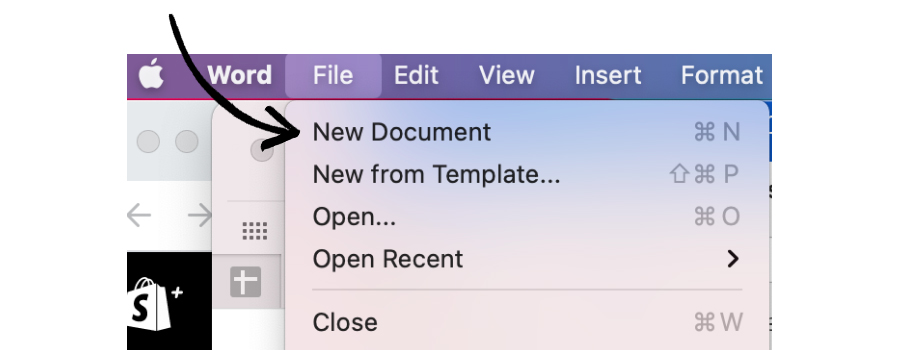
Then go to File > Page Setup
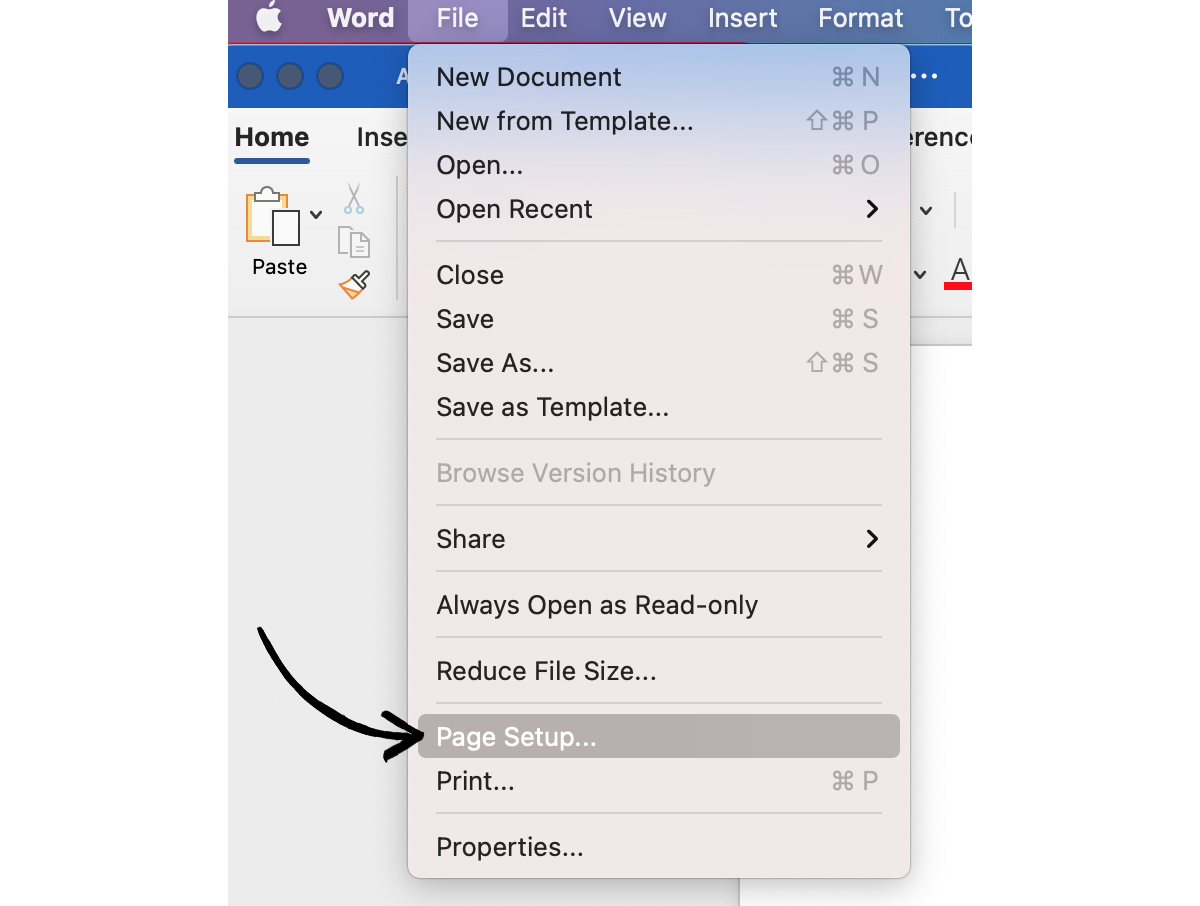
When the Page Setup dialog box appears, click the arrows on the right of the Paper Size box.
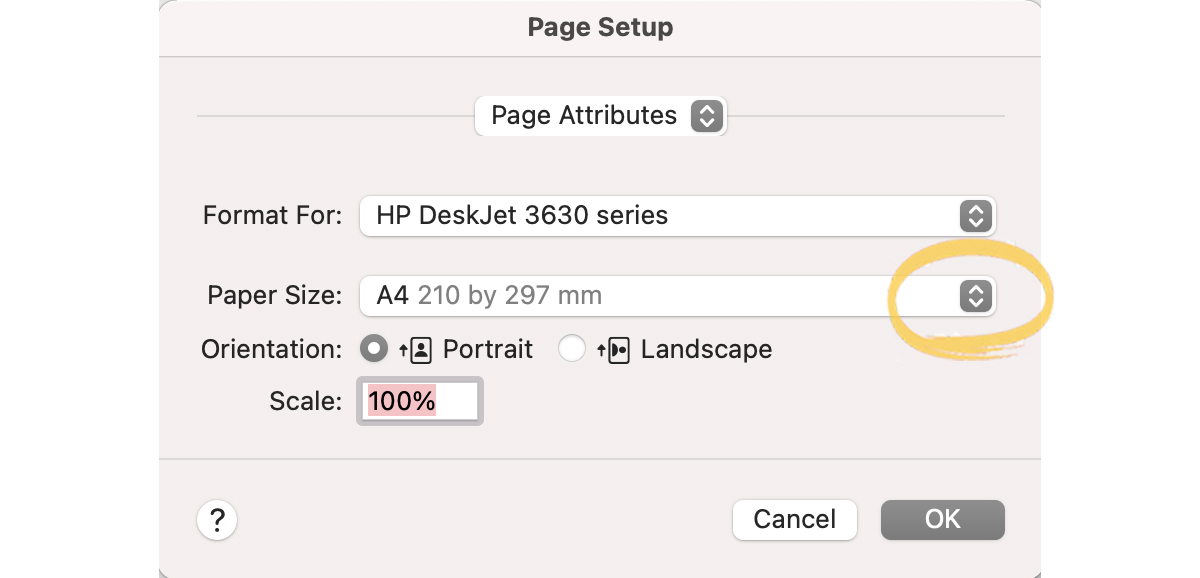
Scroll down the long list of default sizes to get to Manage Custom Sizes at the bottom of the list:
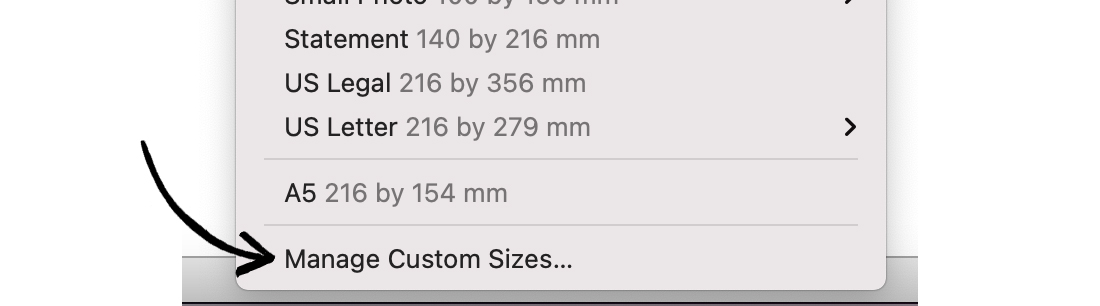
The set up window should appear.
To add a new type, click +. Change the name to ‘Tabloid newspaper’:
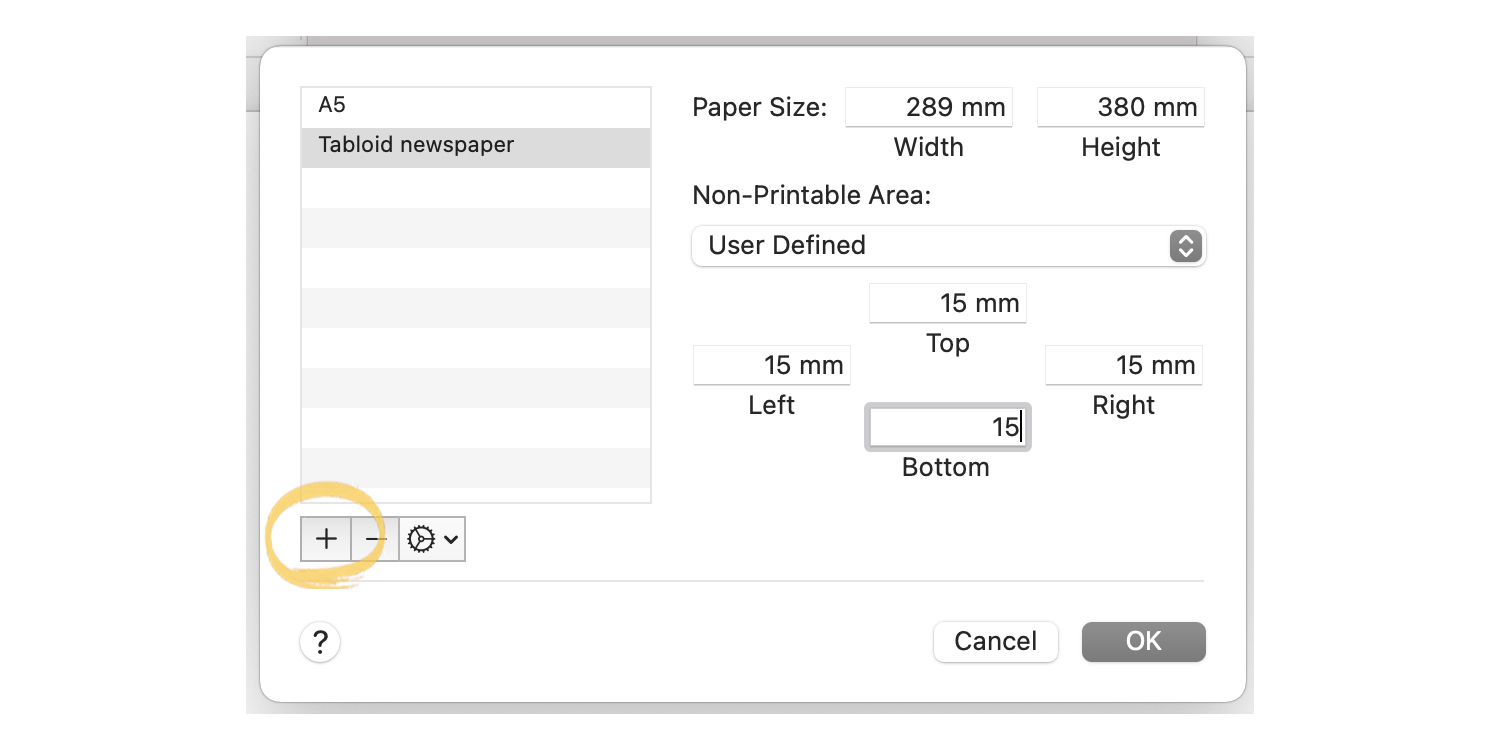
Change the paper size to 289mm width and 380mm weight and set page margins to 15mm on top, bottom, left and right. Keep Non-Printable Area as User Defined:
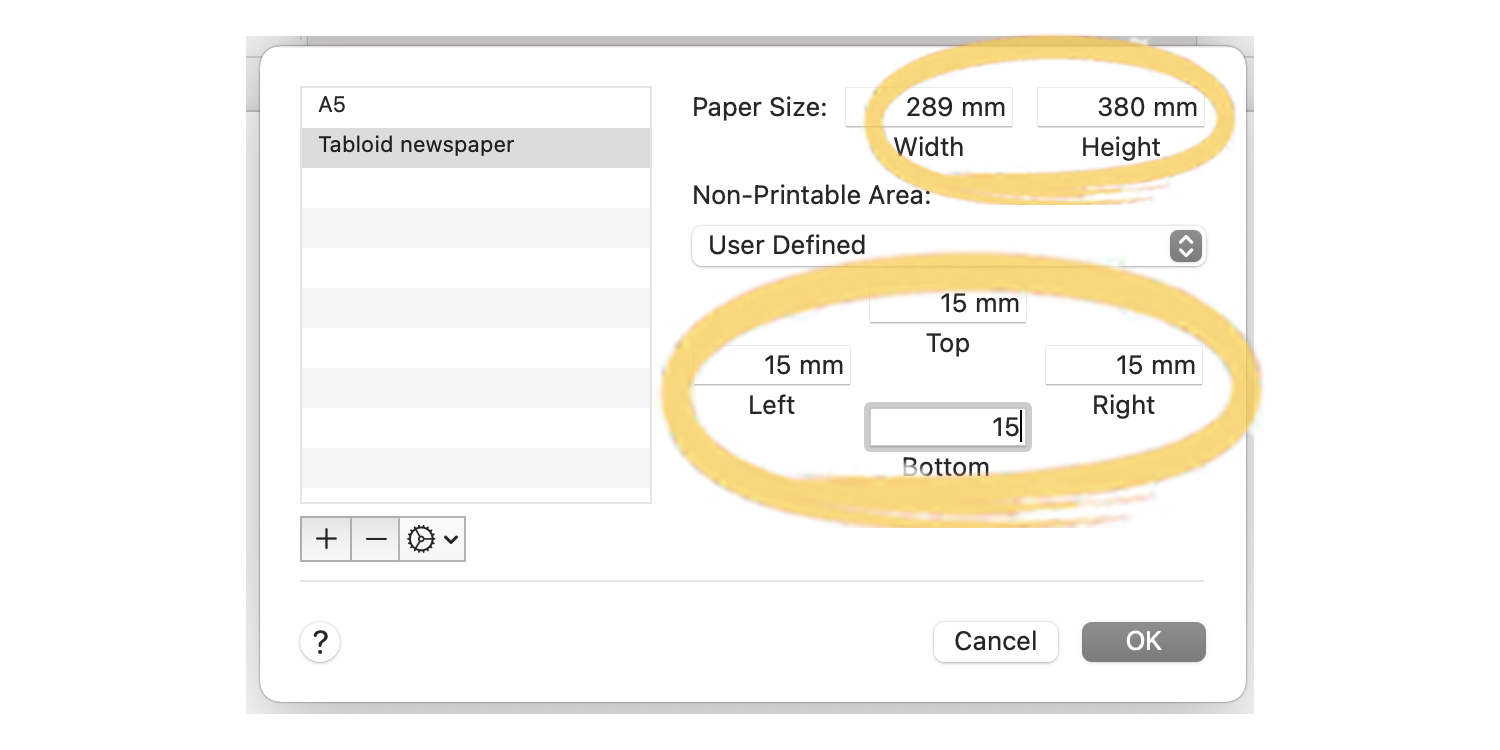
Click OK.
Saving your template
After clicking OK, you should be back in your document. Before you add any content, save the file as a template. Go to File > Save as Template. Save your template as 'Tabloid-newspaper' with the .dotx extension.
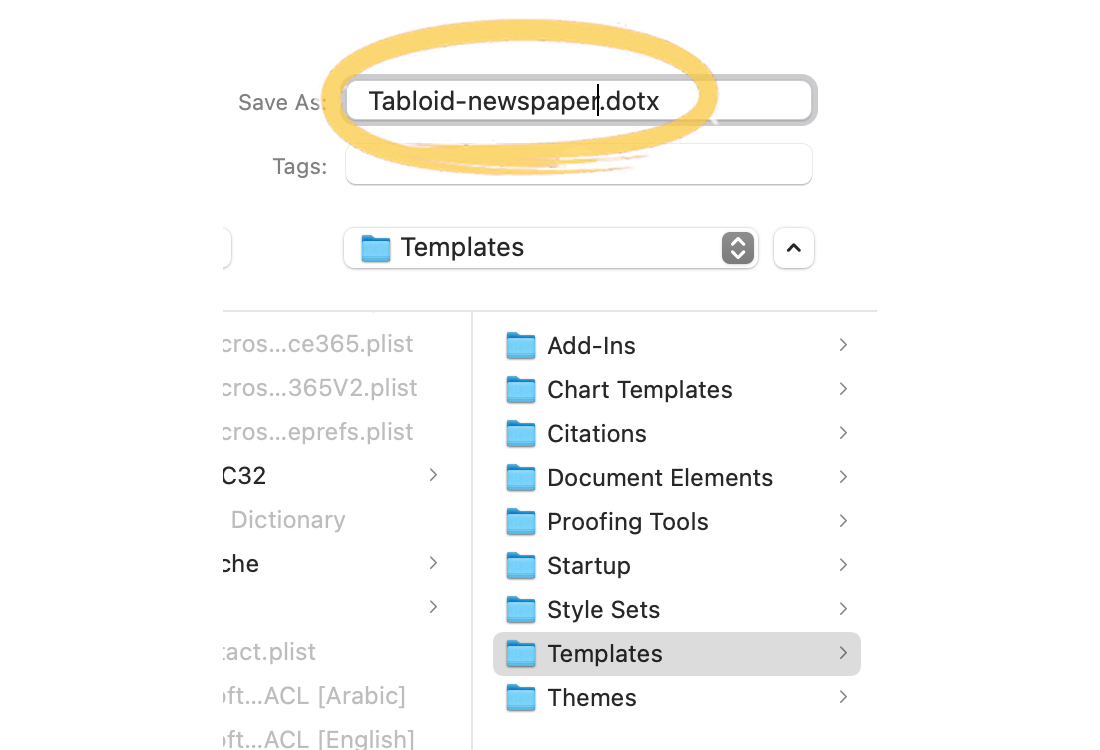
Opening a saved template
To open your saved template, go to File > New from Template:
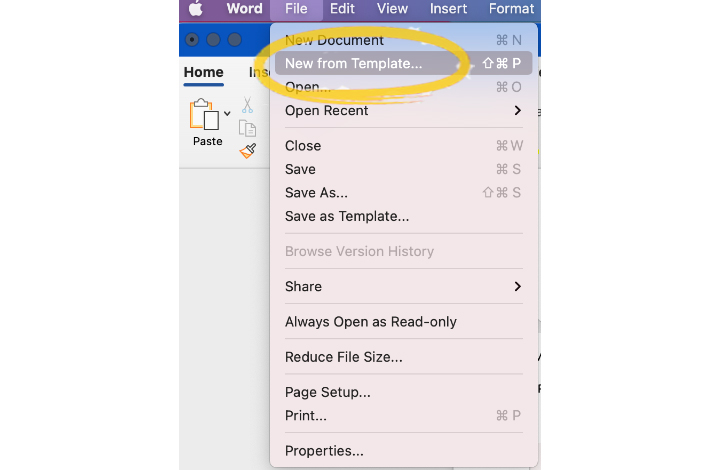
Click on your template from the selection and click Create:
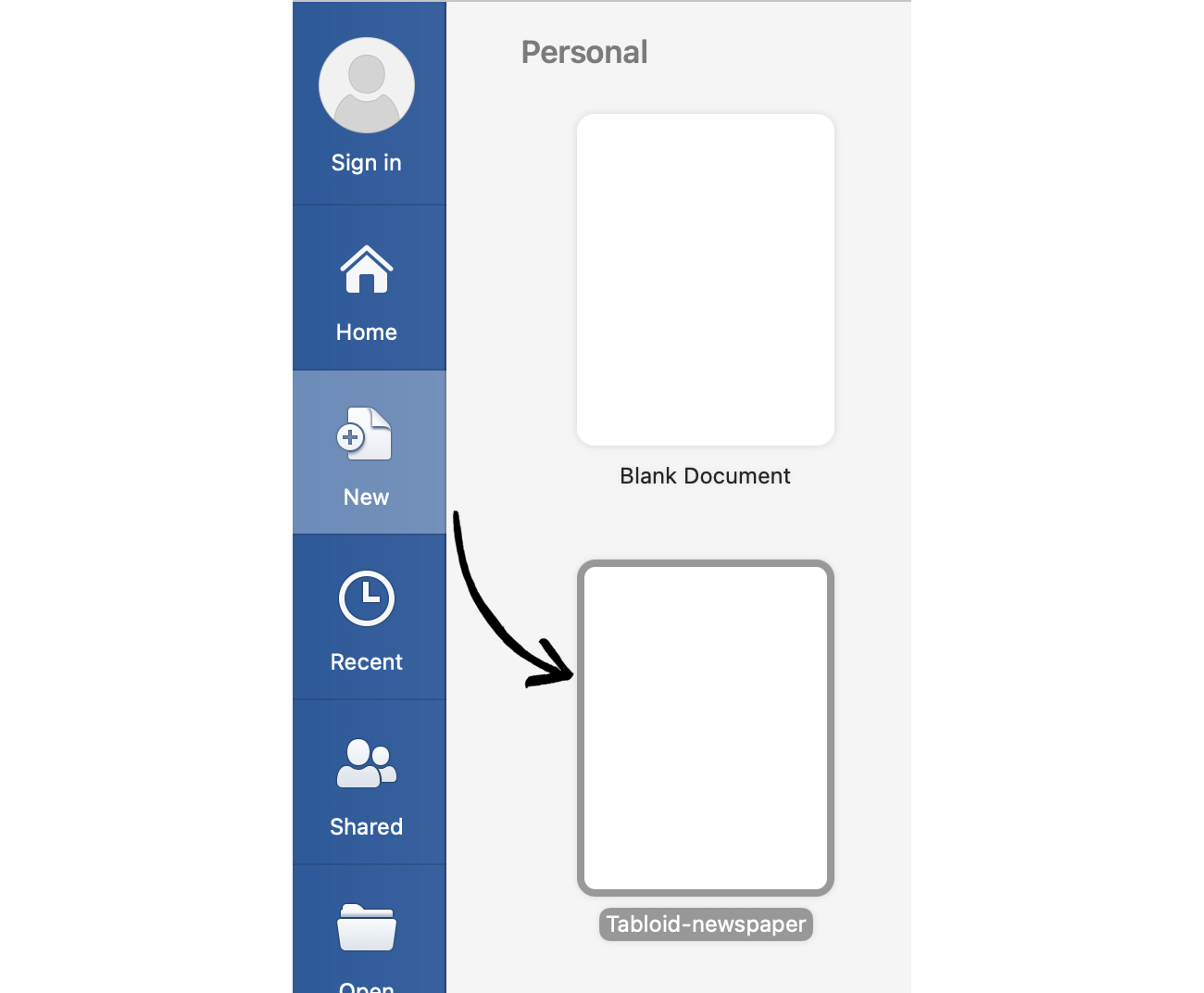
Export and upload your file
In order to print your file as a newspaper with us, you need to save it in PDF format. Go to File > Save As. PDF should be listed as one of the options:
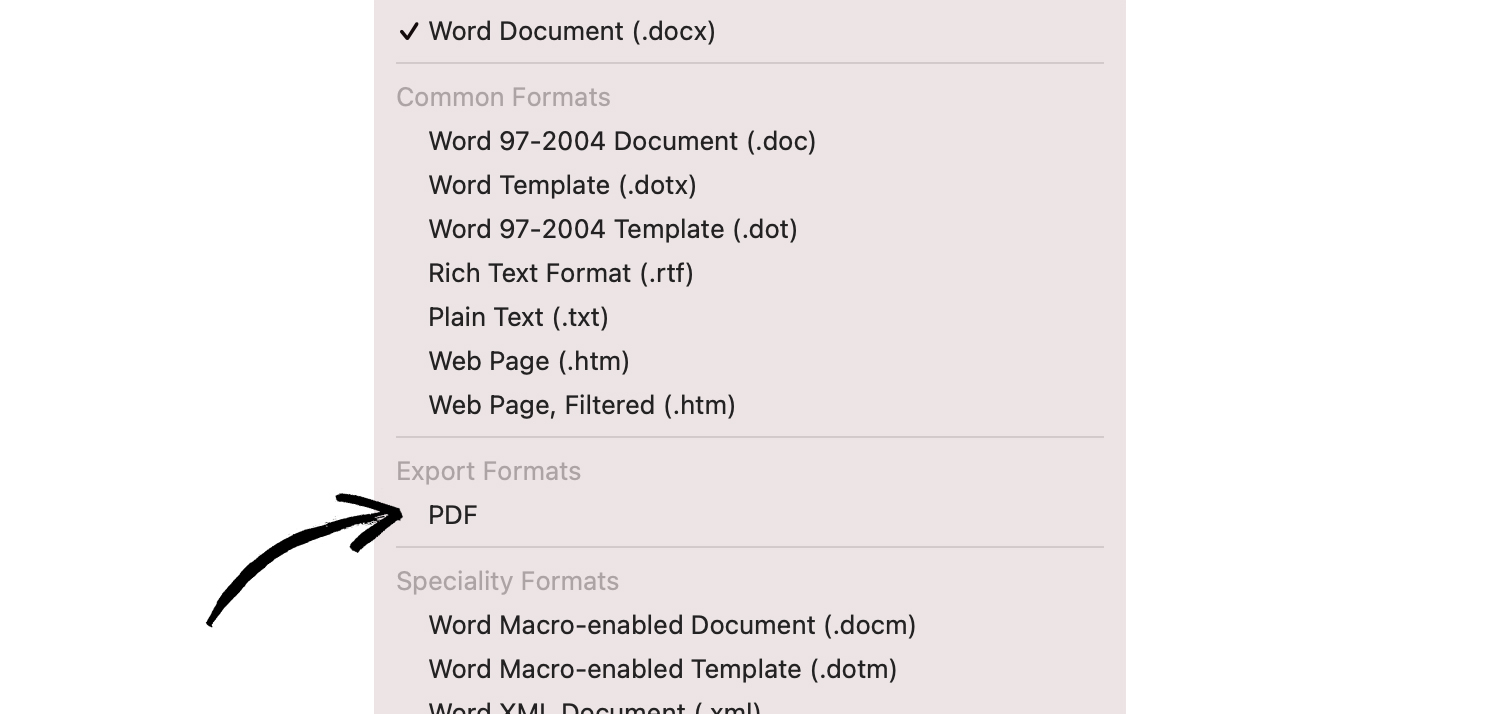
Your file should now have the file extension .pdf.
Upload your PDF to our site at newspaperclub.com. Our system automatically checks that your file is set up correctly and will flag up anything that might be an issue. And you can always reach our team at support@newspaperclub.com with any questions along the way.
Make your own newspaper with Newspaper Club. Print runs start at 1 copy!
If you’re looking to create a newspaper using Canva, you’re in the right place. At Newspaper Club, we make it simple to design and print...
Weddings are full of stories – how you got engaged, why you chose your venue or the flowers in your bouquet and all the little decisions...
So much thought goes into every part of your wedding, from the venue to the playlist to the colour of the napkins. But there’s only so...