How to create a newspaper with free Canva templates: a step-by-step guide
If you’re looking to create a newspaper using Canva, you’re in the right place. At Newspaper Club, we make it simple to design and print...
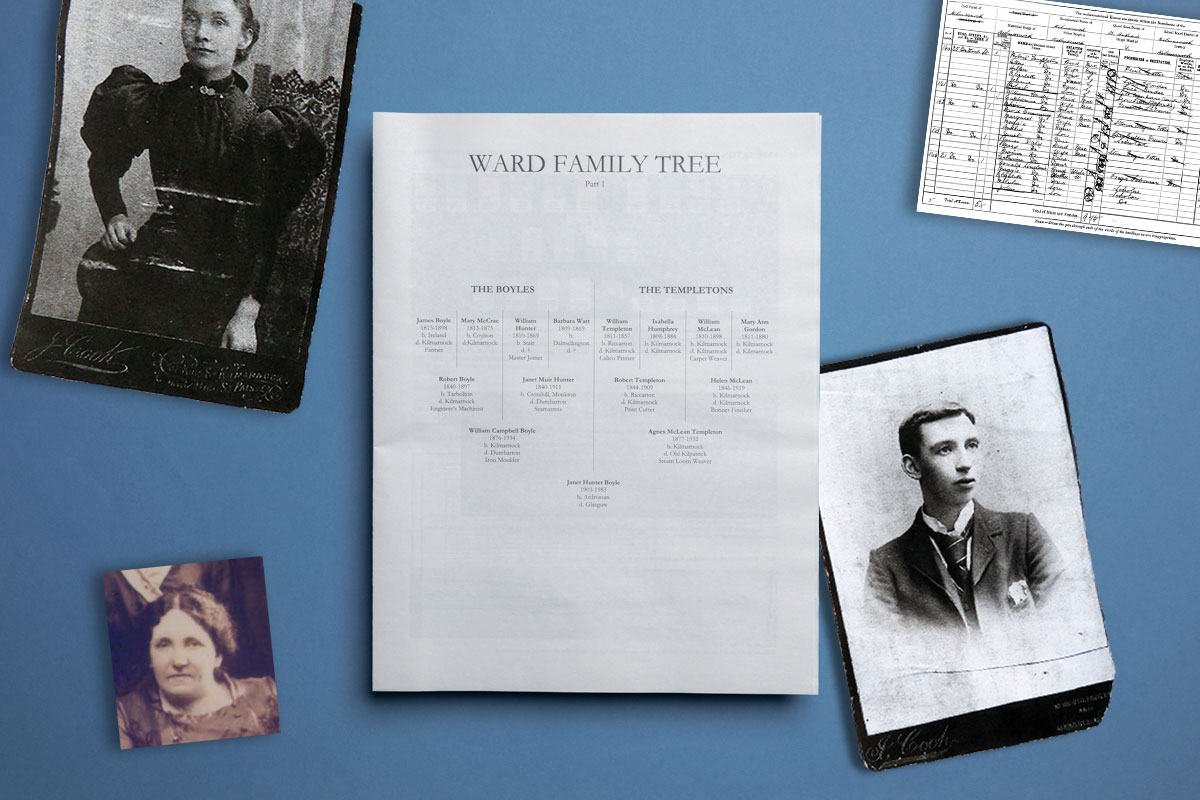
Working at Newspaper Club, I get to see a lot of brilliant newspapers every day. I’m always looking for a chance to make one of my own, so when my dad contacted me about a pair of mystery photos I seized the opportunity to make a newspaper about my family tree.
My dad (who just turned 90) doesn’t use computers but he often has little internet quests for me to carry out for him. His challenge this time was to date two old photos from my paternal grandmother’s side of the family:

All we had to go on was the address of the photographer’s studio in Kilmarnock, Scotland.
A quick search of old business directories dated this to the early 1900s. From there, I used Ancestry.co.uk and Scotland’s People to collect bits and pieces of information like birth, marriage and death certificates and census records to see if I had any relatives in that area.
How did this become a newspaper?
Quite quickly, I felt overwhelmed by the amount of information — so many generations with similar names, some wrong turnings and plenty of dead ends. I wanted to organise what I’d found for my own benefit and to be able to share it with my family.
I decided to make a newspaper because:
— My relatives are much more at home with a newspaper than a computer
— The large page size let me add in scanned documents and birth certificates that needed to be seen full size, as well as being able to use larger text for the content
— The format is not precious so it can be folded, passed around and annotated
I wanted it to be something my family could share and add to, sending back any nuggets of information I couldn’t find online. Who moved away? Who changed their name?
There are many ways to share your family's story and making a newspaper is a handy way to start. It’s quick and inexpensive to print multiple copies and post them out to jog memories and get conversations going.
It’s easy to create a simple newspaper layout in Microsoft Word. This post explains how to set up your newspaper template, add your images, organise your content and export your PDF.
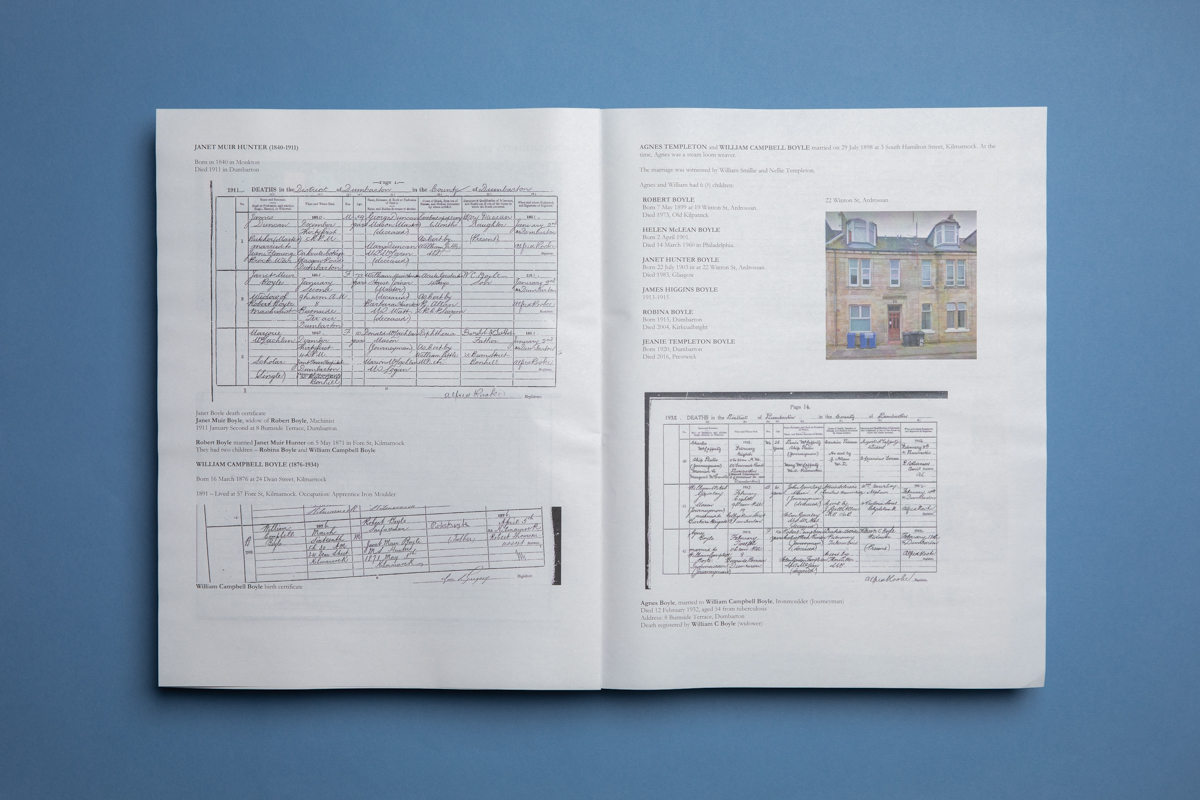
Set up your template
I used Microsoft Word to make my newspaper, but the advice here should also work for other word processing tools like free, open-source Libre Office.
By default, Word is set up for A4-size documents designed to be printed on a home or office printer. To make a newspaper, your document needs to be a different size — so the first step is to set up your custom template.
You can download our blank template for Word to get started straight away. After you've added your own design elements, like a header or page numbers, you can save your template to use again for future newspapers.
Follow our step-by-step guide for PC or Mac to set up and save your template:
Step-by-step guide to setting up a newspaper template in Word for PC
Step-by-step guide to setting up a newspaper template in Word for Mac
These templates are for our tabloid newspapers, but can easily be sized up for broadsheets.
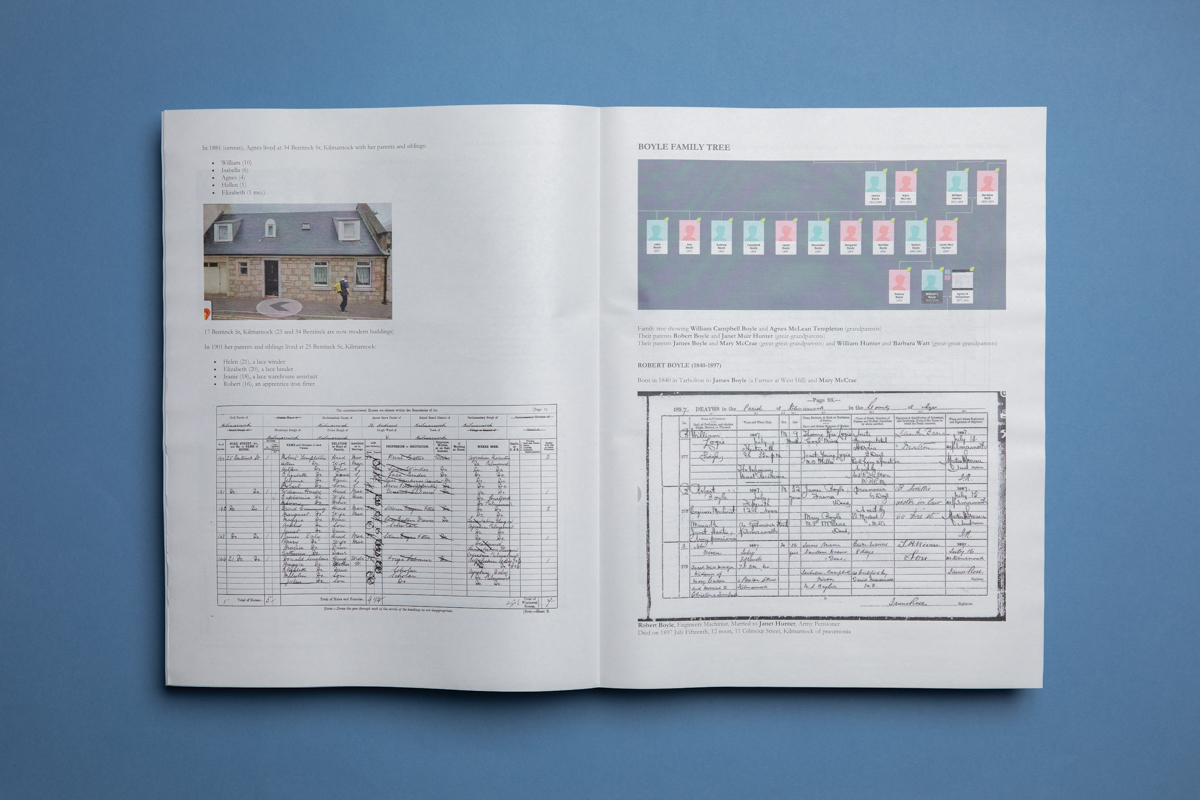
Add your images
I used a mix of screenshots from PDFs and Google Maps in my newspaper. It helps to keep all the images you want to use in one folder, and name them clearly when you save them.
All of the images in my newspaper were from digital sources — if you’re working with physical materials, the New York Times has a great guide to scanning old photos and documents.
To add images to your document, go to File > Import or drag and drop images from your folder. It’s easy to increase and decrease the size of your image in Word:
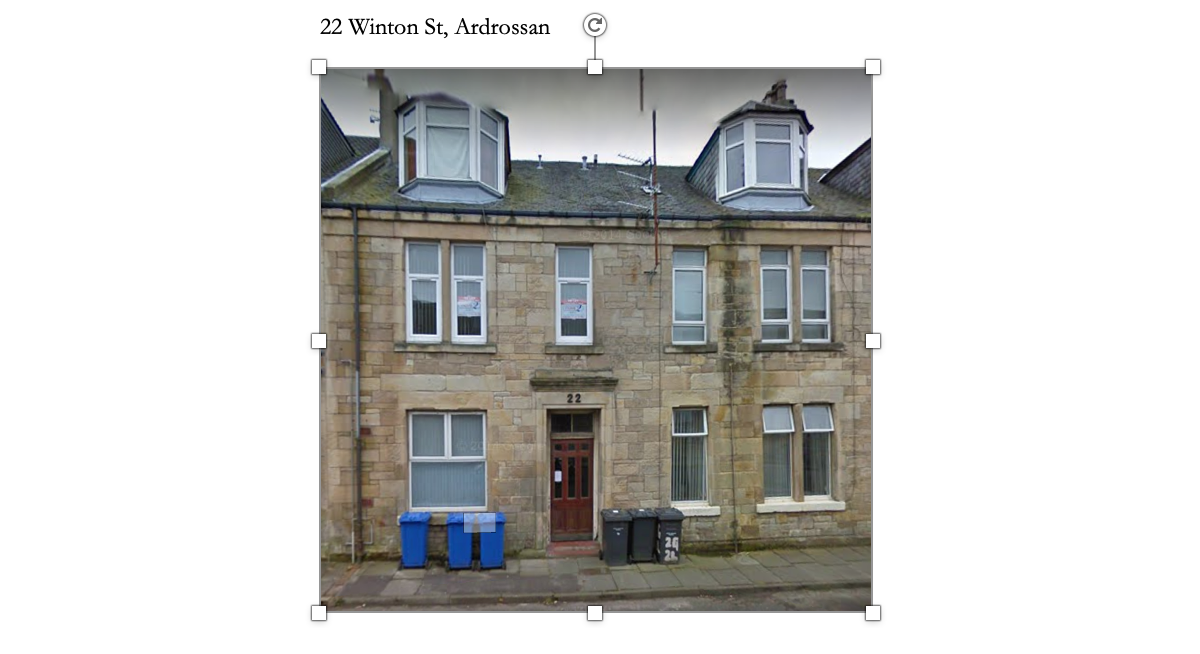
Click on the image to resize. When the white boxes appear on the edges, click and drag a corner box to make the image larger or smaller, while keeping the same proportions.
Remember that if you’re enlarging images for your newspaper, you need to start off with a good quality image. Screenshots or images from websites can often get blurry or pixelated if you try to enlarge them, and you can quickly end up with an image that won’t look good in print.
You can read more in our guide to image resolution. When you upload your PDF for printing, our system automatically checks the resolution of all images and it will tell you if any are under the recommended minimum of 150dpi.
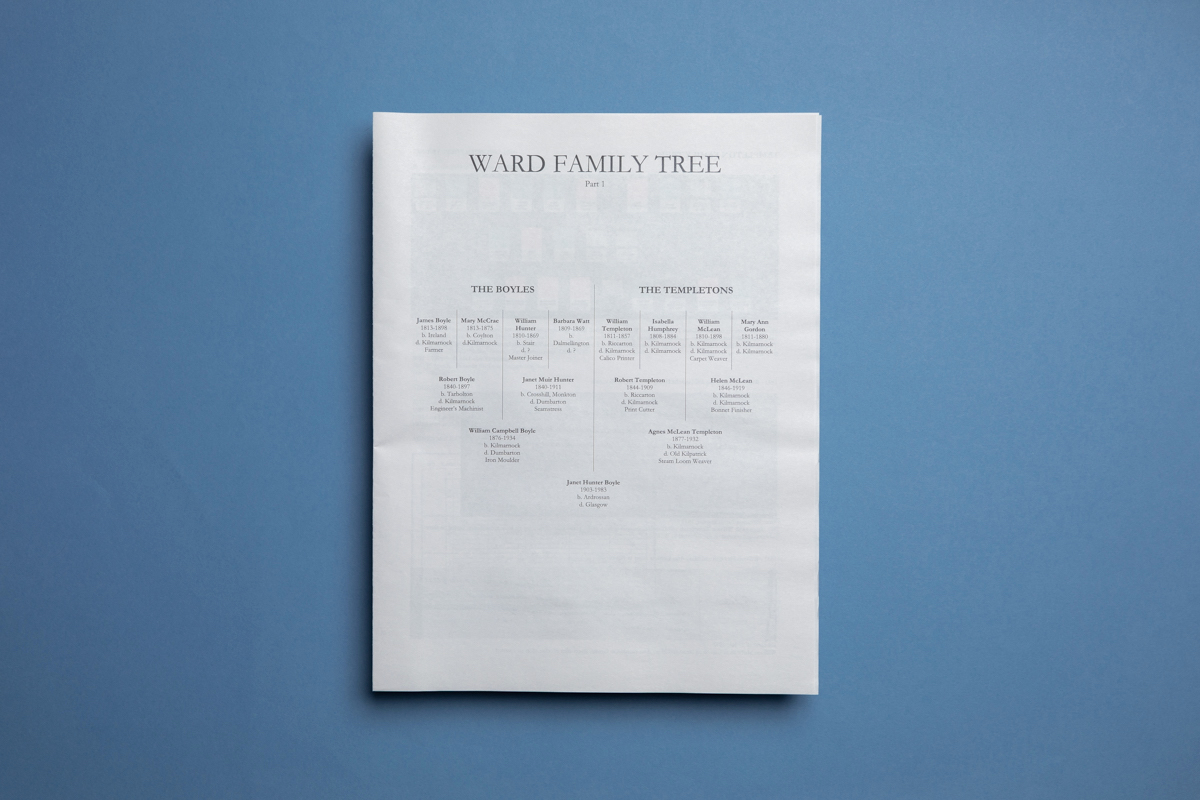
Organise your content
My newspaper starts with my great-great-great grandparents and ends with my paternal grandmother. This worked for me, because I had less information about older generations and more detail on more recent relatives.
I added whole documents (sometimes reading every entry in a birth registrar is fascinating for historical context), or snippets of documents (using a cropped screenshot). I also wrote out the relevant text as a caption, as the cursive writing looks beautiful but can be hard to read at times!
Use tables for layout
The biggest challenge for me was laying out the information in a way that looked good. I am not a designer by any means and don’t have any design software so I used tables in Word to position images, create columns of text, and generally make the content look a bit more professional.
To keep myself on track with the research, I had scribbled a new version of the family tree on my notepad.
To make this the cover of the newspaper (pictured above), I created a 5 row x 8 column table, then merged cells together to create table headings and wider columns as the generations move towards the present day (to focus on my granny at the bottom):
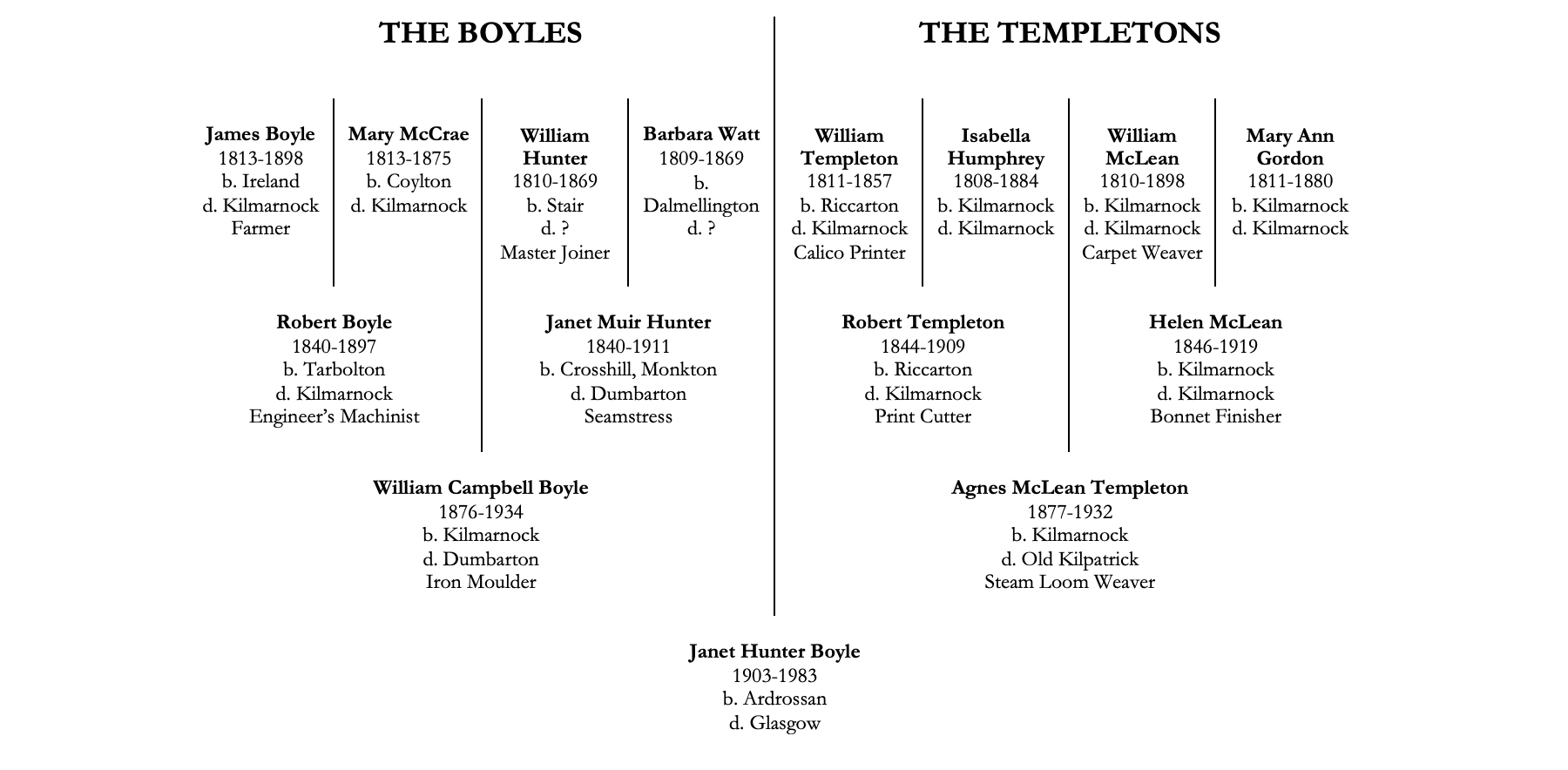
To make the table easier to read, I added a Custom Setting on inside borders only, creating vertical lines to separate different parts of the family:

To change the borders, right click on your table and select Table Properties > Borders and Shading > Borders: Inside only or Border: None to make the whole frame invisible:
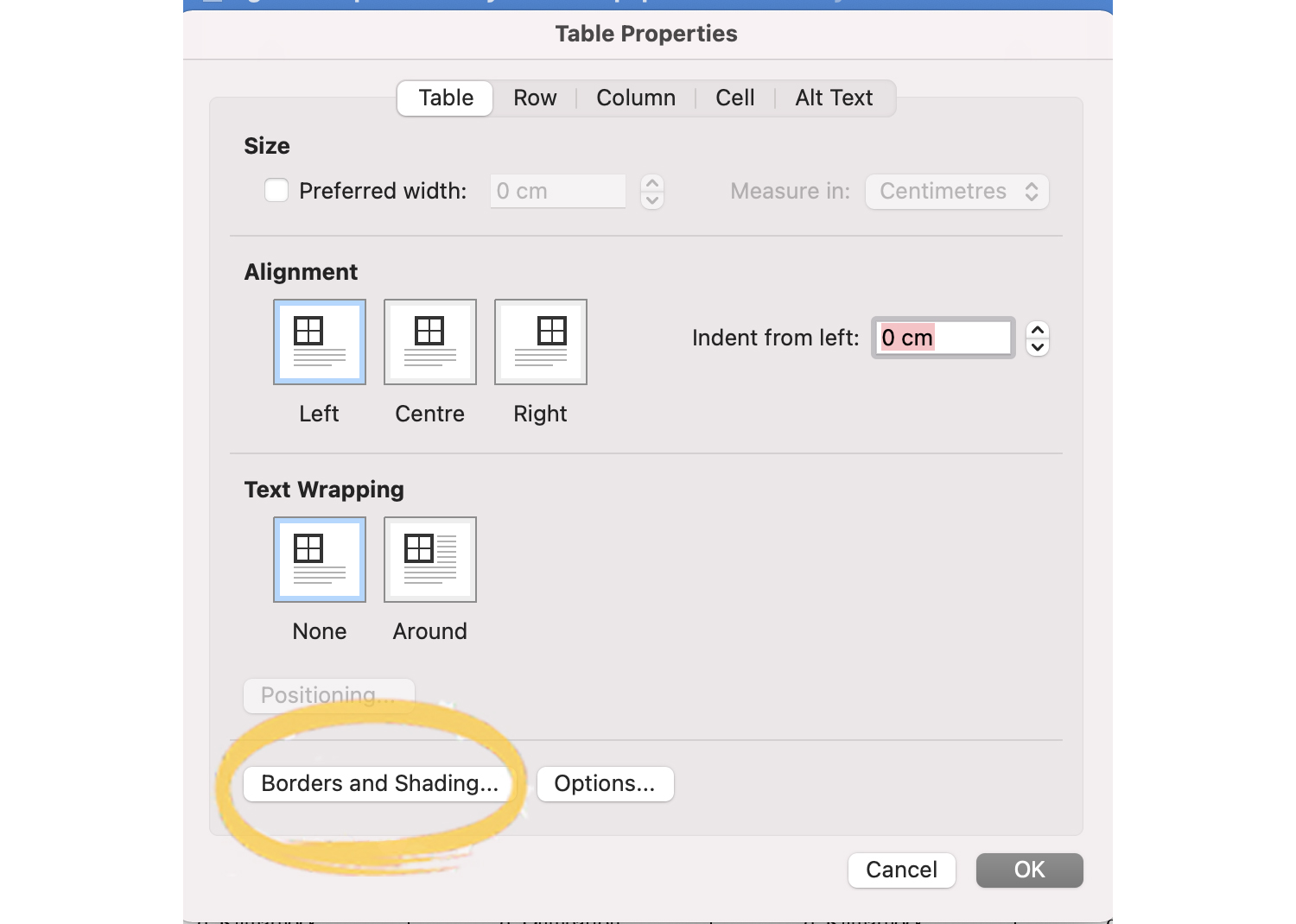
Design tips
Use the whole page
Remember that your newspaper is bigger than A4, so there’s a lot of room to play with.
Think about spreads
When the newspaper is open, there is even more page space! Your readers will see two pages at a time, so think about how your pages will look good together. Can you lay a story out across two pages?
Pick a font that works for your content and your audience
I wanted my newspaper to look slightly old-fashioned, but also clear and easy to read. I chose the serif font Garamond as it does both.
For bigger headings, you could try different fonts for different time periods in your family history. You can download tons of free fonts for Word from sites like Fontshare and Fontspace (which even has a handy Historic Fonts collection).
Export and upload your file
In order to print your file as a newspaper with us, you need to save it in PDF format. Go to File > Save As. PDF should be listed as one of the options:
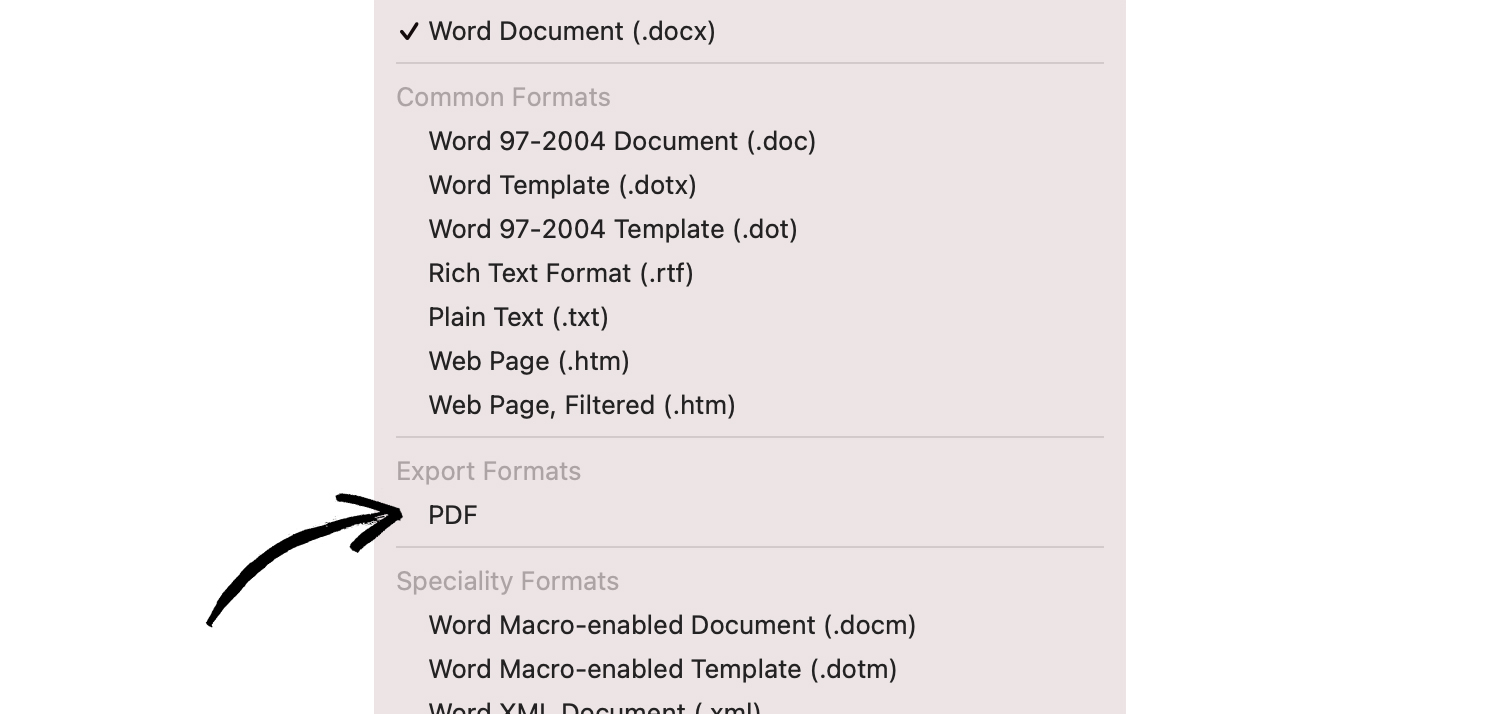
Your file should now have the file extension .pdf.
Upload your PDF to our site at newspaperclub.com. Our system automatically checks that your file is set up correctly and will flag up anything that might be an issue. And you can always reach our team at support@newspaperclub.com with any questions along the way.
What was the response?
When my dad saw the newspaper, he was absolutely delighted. I printed extra copies for my aunts and uncles, so now everyone is sharing their reminiscences and helping to piece together the story.
We still haven’t identified the people in the mystery photo — get in touch if you recognise them! — but using this newspaper as a conversation starter means we are closer to solving the mystery. Older relatives are remembering long-buried snippets of information that may not have seemed relevant before.
The biggest sign of success is my dad requesting another newspaper for his dad’s side of the family — a task I will be very happy to carry out!
This first newspaper filled 12 pages, but eventually I hope to have 64 pages full of family history, combining the facts with the legend (and sometimes, the gossip!), something that can be passed from generation to generation and hopefully scribbled on and added to.
This post was written by Newspaper Club's CEO, Anne Ward.
Make your own newspaper with Newspaper Club. Print runs start at 1 copy!
If you’re looking to create a newspaper using Canva, you’re in the right place. At Newspaper Club, we make it simple to design and print...
Weddings are full of stories – how you got engaged, why you chose your venue or the flowers in your bouquet and all the little decisions...
So much thought goes into every part of your wedding, from the venue to the playlist to the colour of the napkins. But there’s only so...