The ultimate guide to creating your own wedding newspaper (with LOTS of examples!)
Newspaper credit: Jami and Logan (Photo by Emma Knutson) Planning a wedding and thinking about making a newspaper? We're here to help!...

Your wedding stationery isn’t just about communicating the when and where. It’s also a chance to get creative and set the tone for your celebration. Fun, personal touches make your stationery stand out and help build even more excitement for the big day.
At Newspaper Club, we’ve helped thousands of couples celebrate their weddings with one-of-a-kind newspapers. From save the dates to orders of service, they're quick and simple to make and we can deliver anywhere in the world in 1 - 5 days.
Below, designer Alex Sall explains how she created “the wedding newspaper of [her] dreams” using the free design platform Canva (no download required!) It will cover:
• What to include in your wedding newspaper
• Choosing your newspaper format
• Designing your wedding newspaper in Canva
• Making a crossword puzzle and QR code
• Printing your wedding newspaper


The idea
“My husband Mosh and I are news junkies, so I knew I really wanted to incorporate that into our wedding in some capacity,” says Alex, who got married over the summer in Southold, New York.
"One of my favorite parts of wedding planning was making our newspaper. It gave me the chance to be creative and it was so fun to design."
After choosing our digital tabloid format, she searched Etsy for a suitable layout template but “couldn't find any that were simple, sleek and well...actually looked like a beautiful newspaper!” Instead, Alex created her own design for The Oinounews (a play on her husband’s surname, Oinounou) to tuck into their wedding guests’ welcome bags.
Here’s a flip through the final printed newspaper:
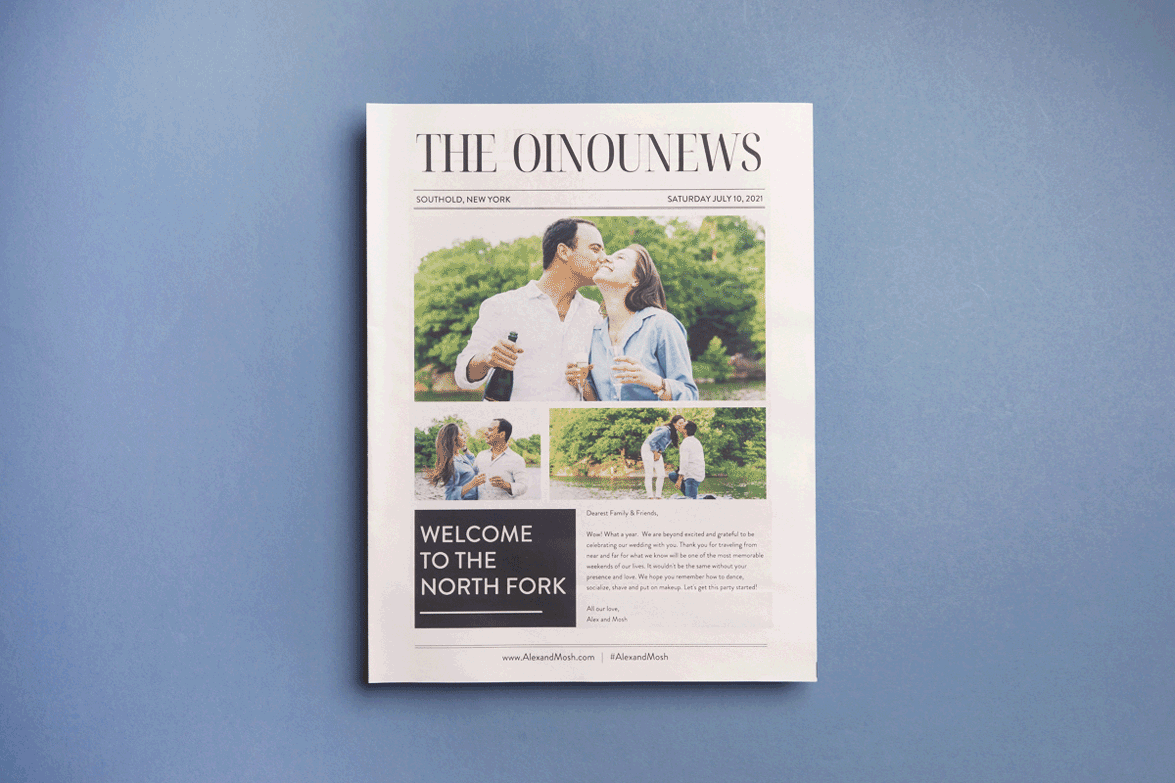
“One of my favorite parts of wedding planning was making our newspaper. It gave me the chance to be creative and it was so fun to design,” Alex says. “My husband’s face when I surprised him with the newspaper says it all. He was absolutely blown away and couldn't stop smiling.” The newspaper even got a mention in Alex and Mosh’s writeup in the New York Times’ Vows section!

What to include in your wedding newspaper
The first step is to write down everything you want to put in your newspaper. “I wanted our guests to have all the practical info they needed for our wedding, such as the itinerary for the weekend, but also wanted to add some of our personality with a customized crossword puzzle,” says Alex.
Here’s a list of what Alex included in her newspaper:
• Engagement photos. Catch your guests’ attention right from the start by putting big photos on the front page like Alex did.
• Welcome note. Thank your friends and family for joining you and share your excitement for the celebration ahead.
• Itinerary. Give your guests an overview of where and when everything is happening, from welcome dinner to newlywed brunch. Alex went one step further and created a QR code that guests could scan to see the locations on Google Maps. (See below to learn how to make your own QR code.)
• “Our Story”. Share memorable moments from your love story so far, like how you met and where you’ve travelled together.
• Crossword puzzle. From favourite ice cream flavours to middle names, quiz your guests on how well they know you! (Find out how Alex made a crossword puzzle below.)
• Wedding website. Alex added the URL of their wedding website to the bottom of each page, so guests could find any extra info that didn't make it into the Oinounews.
Other things you could include in your newspaper:
• Meet the wedding party. Put the spotlight on your bridesmaids, groomsmen, parents, officiant or other VIPs in the wedding party.
• Traditions. If you’re having a multicultural wedding (like Lauren and Raj) tell guests about the traditions you’ll be incorporating into your wedding ceremony.
• Playlist. Get the party going with a playlist of songs that are special to you (perfect if your guests will have a long drive to the venue!)
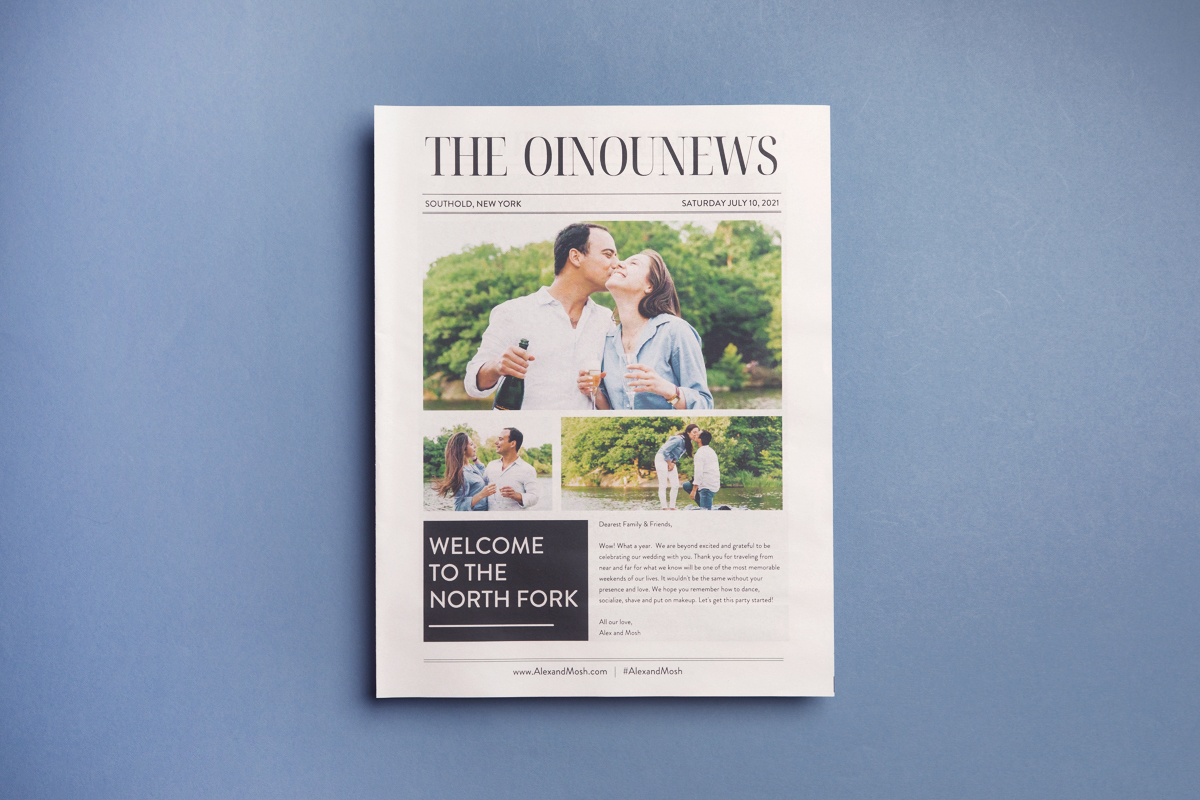
Choosing your newspaper format
You can choose from 3 different sizes for your newspaper: mini, tabloid (the most popular format for wedding newspapers!) or broadsheet. You can also choose from a few different paper types.
We recommend ordering a free sample pack to see all of our sizes and papers in person. Our samples also include colour charts and photos so you can get a feel for how your design will look in print.

Designing your wedding newspaper in Canva
After you’ve picked your format, you’re ready to make your newspaper.
You can use any design software to create your newspaper as long as your file is set up according to our artwork guidelines. The steps below explain how to design a newspaper in Canva, the free online design tool that Alex used to make her newspaper.
Get started with Alex's template
If you want to get a head start, you can buy Alex’s wedding newspaper template on Etsy. Just open the template in Canva and start customising it right away. (Scroll down to “Tips for designing with Canva” for Alex’s tips and tricks!)
Using our blank templates
If you want to create your own design from scratch, you can use our blank templates for Canva — they're set up with the correct dimensions for our tabloids and broadsheets and include margins.
Canva template for all minis
Canva template for all tabloids
Canva template for digital broadsheet
Follow our ultimate step-by-step guide to design your newspaper.
Tips for designing with Canva
Once your template is set up, it’s time to start making it your own!
Canva has a handy library of video tutorials to show you how to make the most of their design tools, from uploading your photos to adding and editing your text.
For making a newspaper specifically, Alex picked up some tips and tricks while designing hers:
• Resize your images in Canva. Don’t worry about cropping your images before you upload them — it’s easy to trim and resize your images right in Canva. But bear in mind that free Canva accounts have a limit of 5GB of media. (Pro users can upload up to 100GB.)
• Zoom in. Use the zoom slider at the bottom right to get a closer look at your design and make small adjustments more accurately.
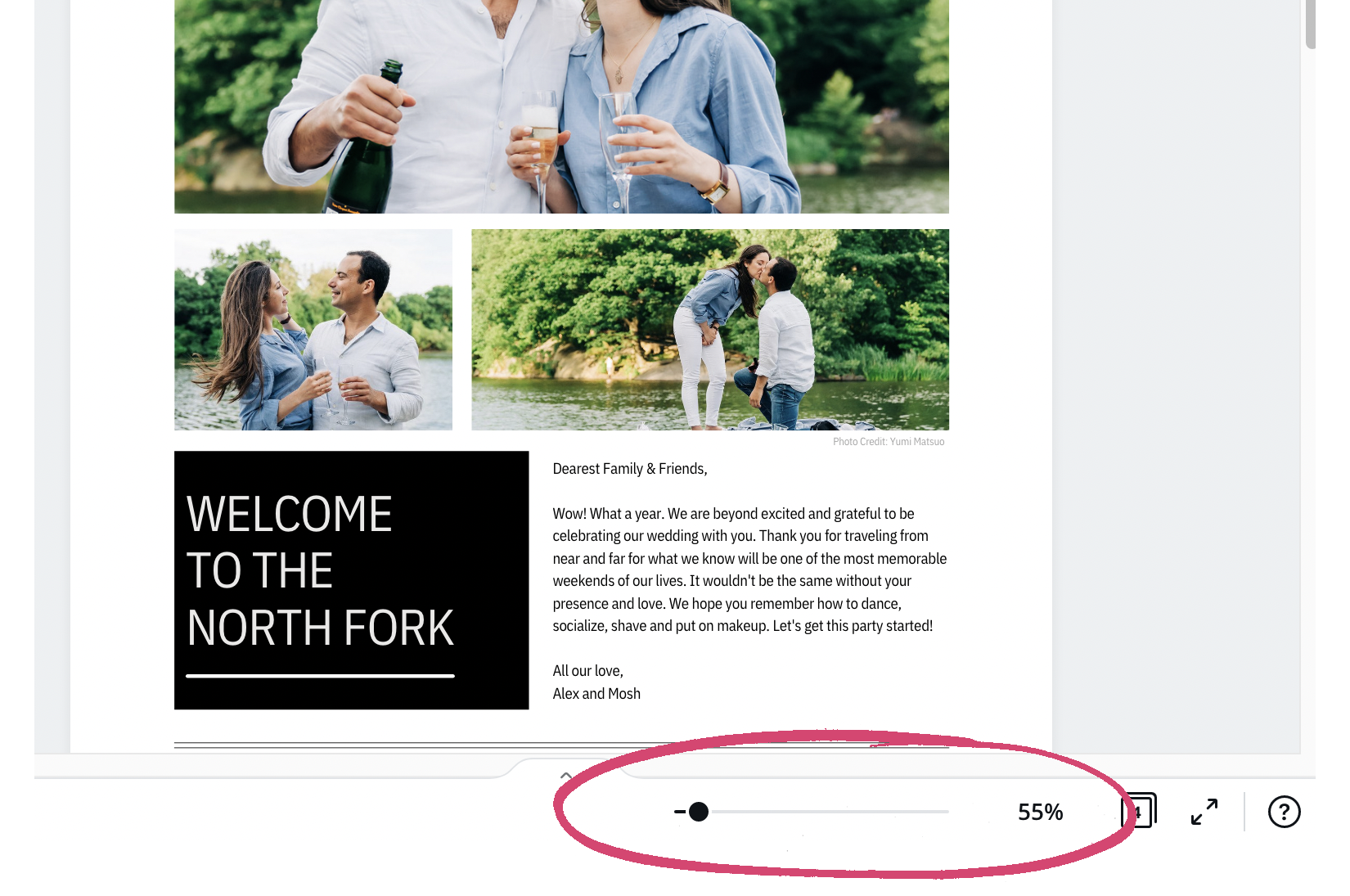
• Use grid view to see all your pages at once. Click the “grid view” icon (next to the zoom slider) to get a sense of how your newspaper is coming together.
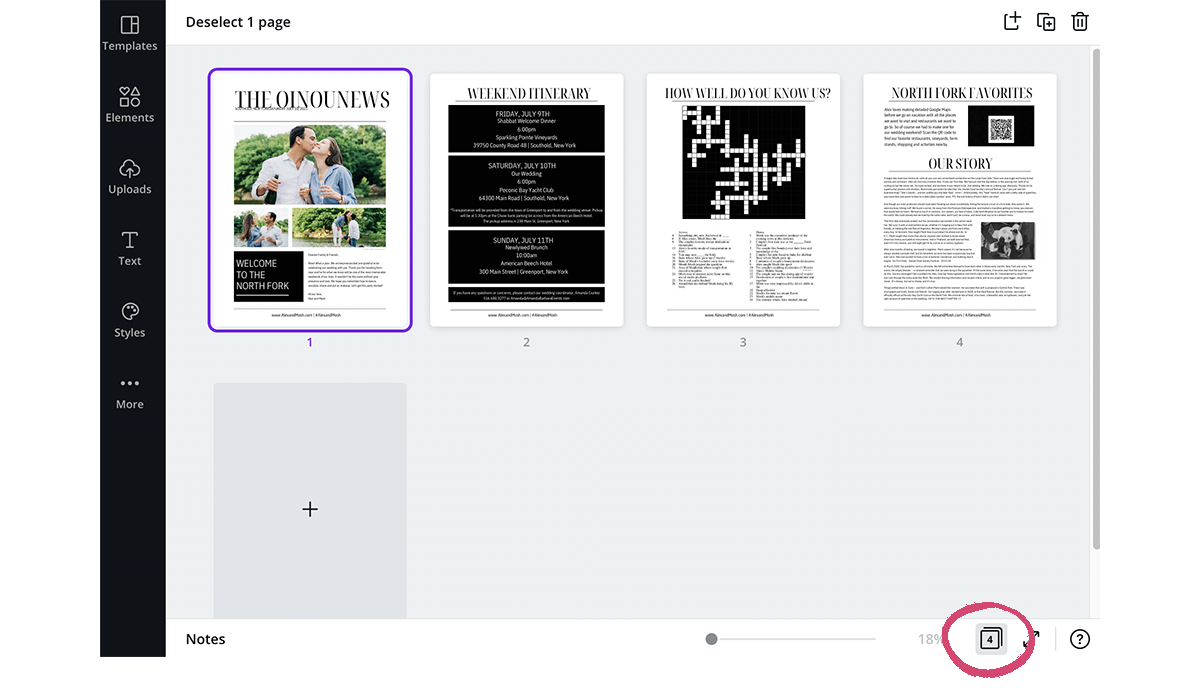
• Group elements. To move several elements at once, group them together. You can also lock elements to avoid making unintentional changes in your design.
• Change the position of your elements. Align your photos and text or bring them forward/backward using the “Position” tool. Depending on the size of your browser window, you may need to click the three dots in the header to reveal the tool:
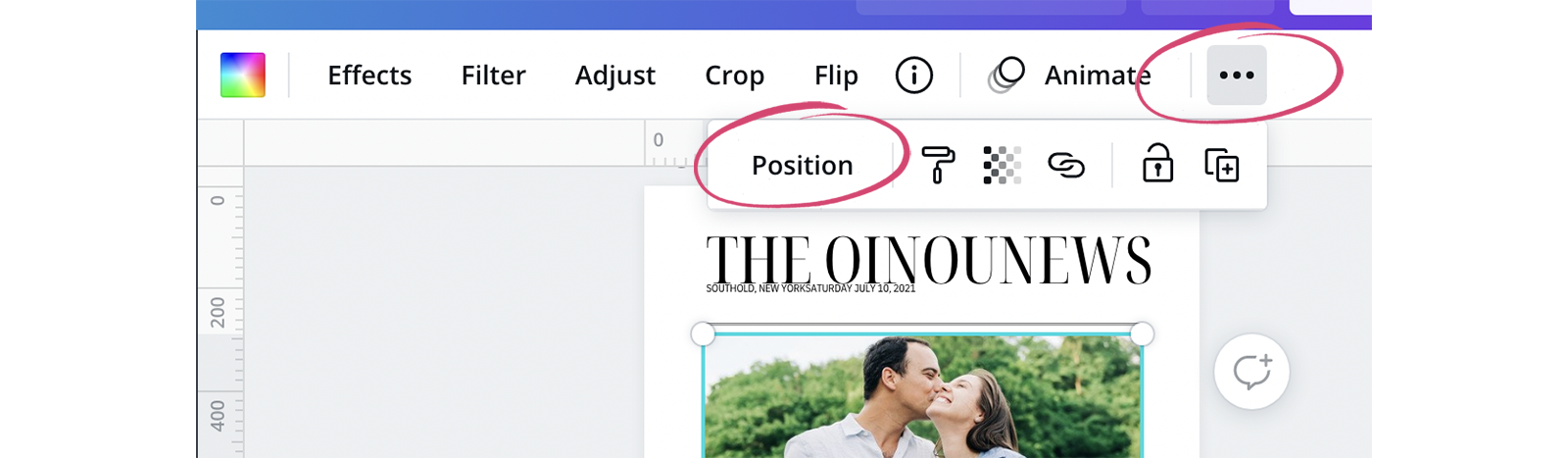
• Create colour palettes from your own photos. Sticking to a palette helps your design feel consistent. Select any photo in your document and then click the colour wheel that appears in the header. Canva automatically generates different colour palettes from your photos!
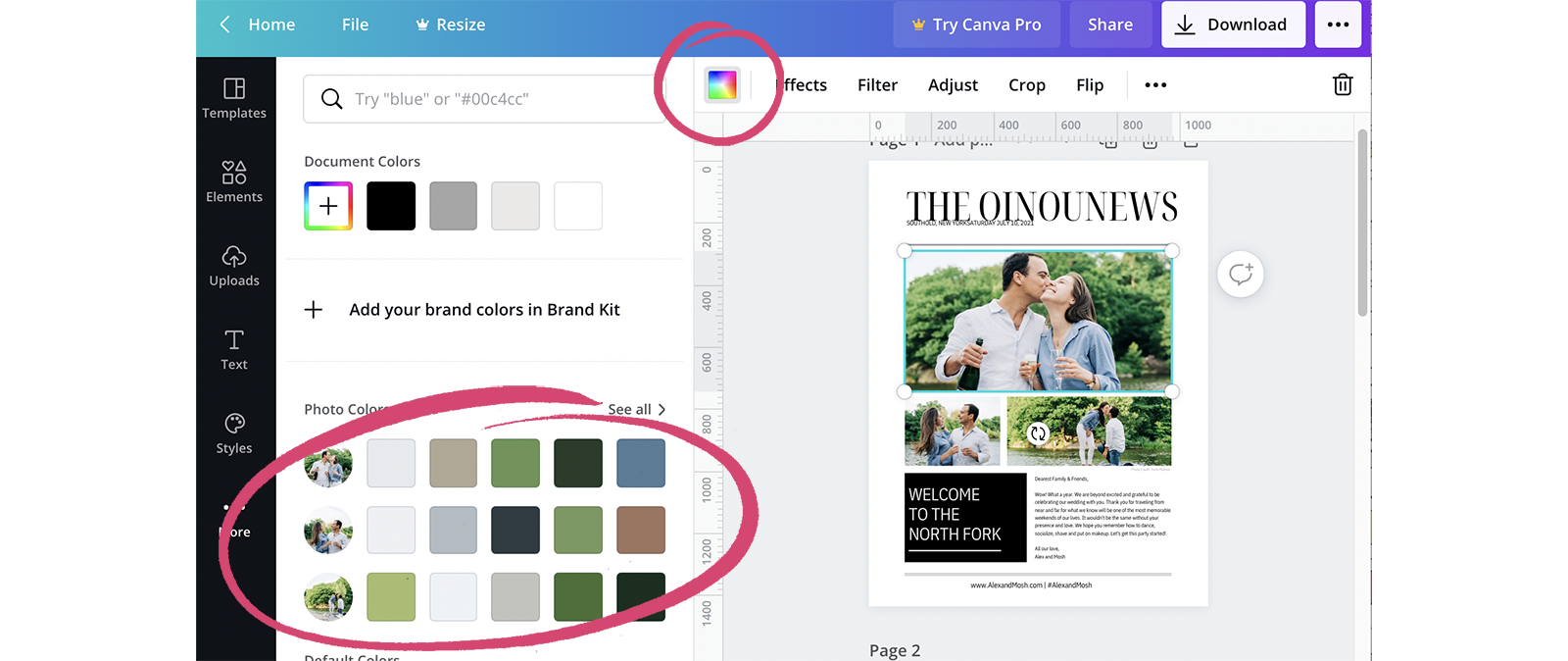
Collaborate! If you’re designing the newspaper with your partner or friends, it’s easy for multiple people to edit the newspaper from their own account. Choose “Share” at the top right, then “Share a link to edit.” (Remember that any changes they make are saved automatically, so you might want to keep a duplicate private copy just in case!)

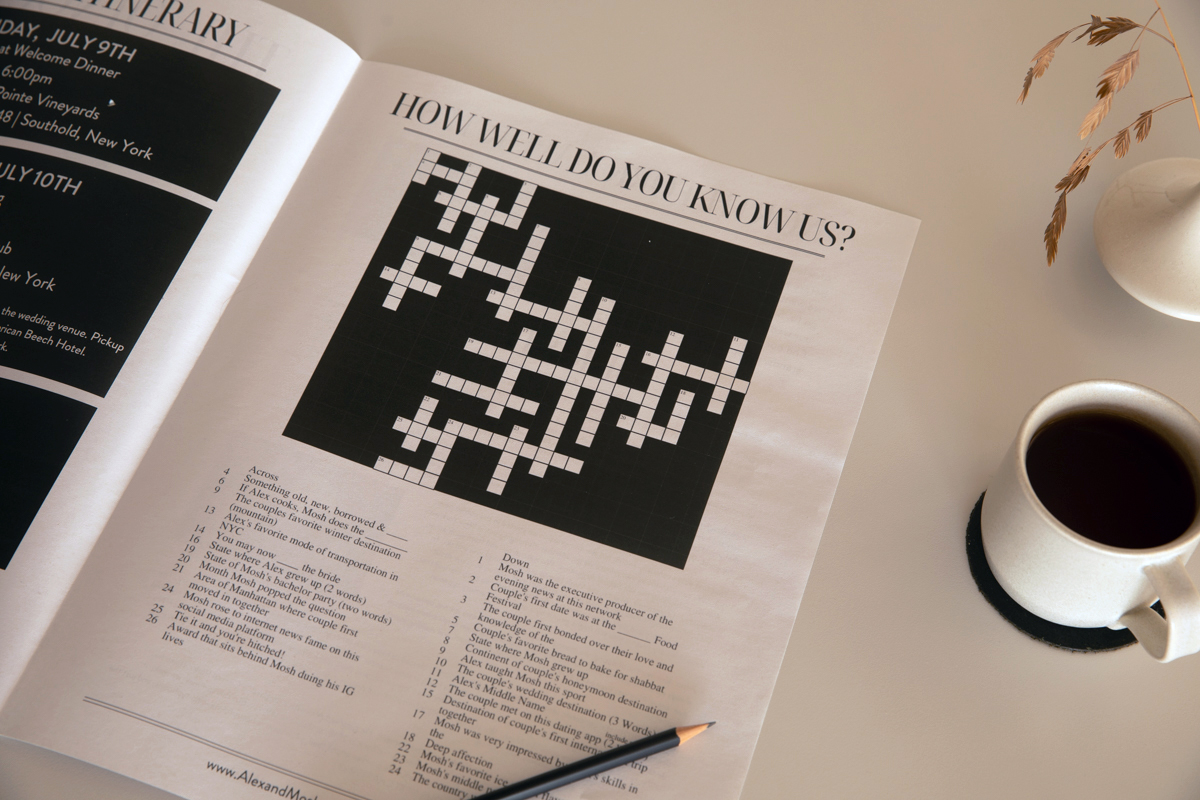
Making a crossword puzzle and QR code
How to create your own crossword puzzle
There are many different online tools to help you make your own crossword — just Google “crossword puzzle maker.” Alex used the puzzle maker from Armored Penguin to create hers and shares some tips below.
1. Set up. When you’re setting up a puzzle with Armored Penguin, you can leave most of the settings as they are — the two you may want to customise are “Remove spaces in words” and “PDF Font Style”:
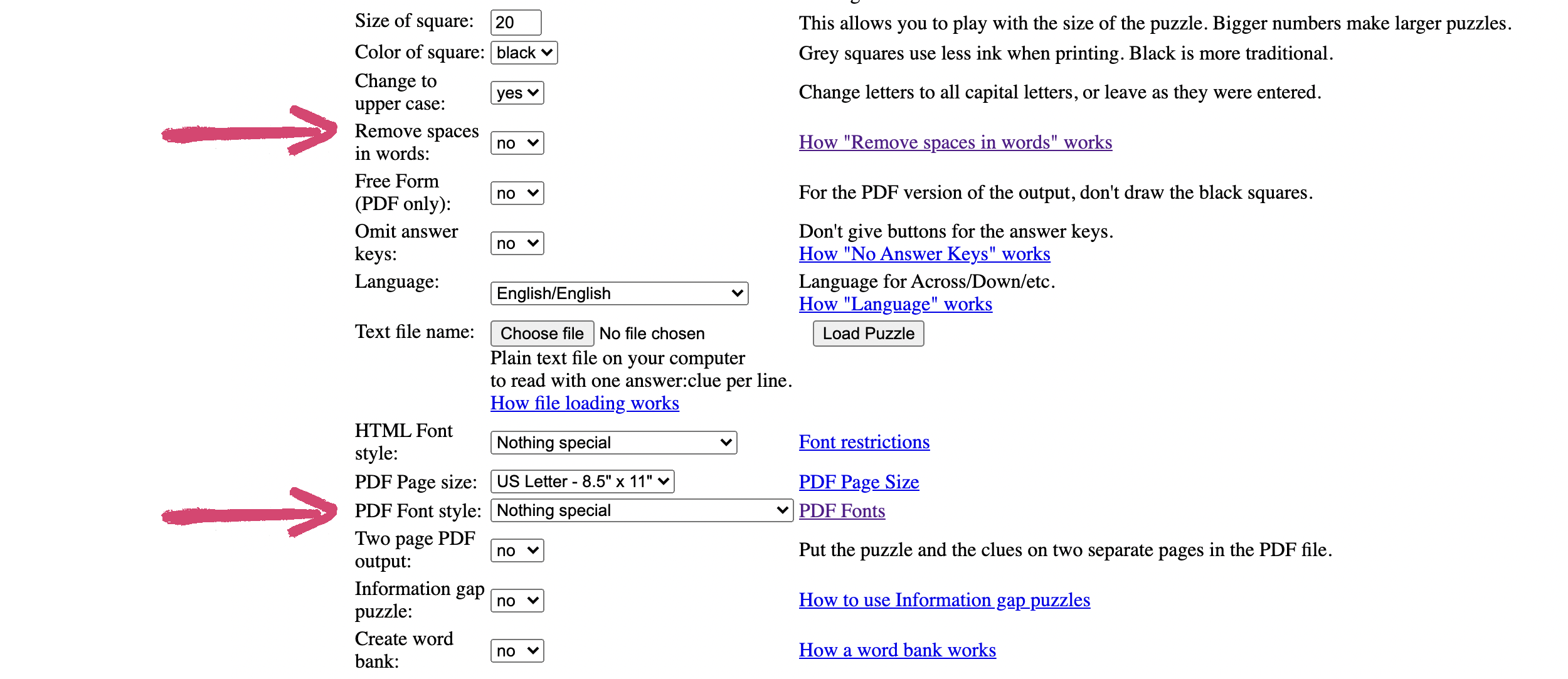
2. Clues. Alex used 24 clues in her crossword — a mix of wedding-themed clues (“Something old, new, borrowed and ____”) and clues about her and Mosh (“Destination of the couple’s first international trip together”).
3. Download your crossword. After you’ve finished (and double checked!) your crossword, click “Printable PDF” below the puzzle and download the PDF.
4. Convert your crossword into an image. To add your puzzle to your Canva design, you’ll need to convert the PDF into an image file (JPG or PNG). You can use Adobe’s online converter to do this for free.
How to set up a QR code
Alex created a QR code linked to a Google Map of their favorite things to do in Southold and restaurants to try nearby. It’s a clever way to make it easy for your guests to find your venue or explore the area — and it’s free to set up!
Here’s how to make one:
1. Create your custom map using Google’s My Maps. (Just follow the instructions for adding places to your map.)
2. Click the share button and copy the link to your map.
3. Paste the URL into a free QR code generator.
4. Customise. Use the options below the URL to customise the colour and design of your QR code to suit the style of your newspaper (or just keep it simple with the classic black and white).
5. Click "Save" below the QR code and save it as a PNG:
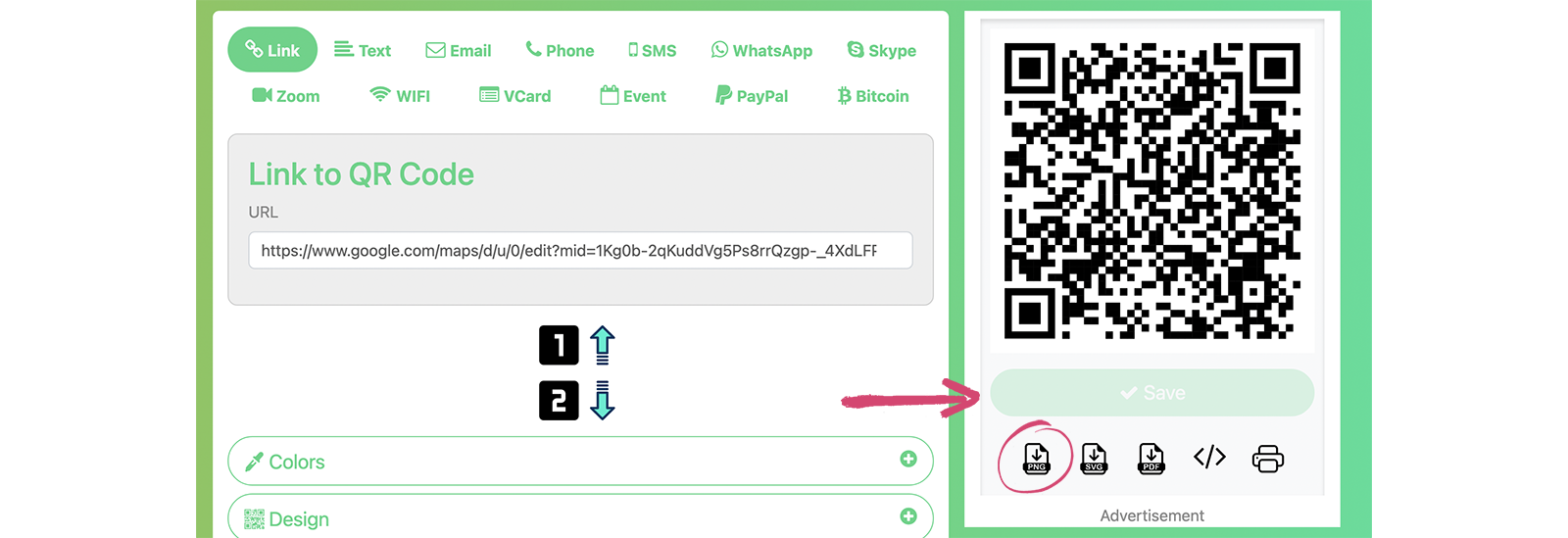


Printing your wedding newspaper
When you’ve finished designing, you need to download your newspaper as a PDF. Just follow the steps in our ultimate Canva guide.
Check your PDF closely after downloading to make sure the final PDF matches up with your design in Canva. In some cases, the Canva export process can produce unexpected changes to the PDF. We print the PDF that you upload, so always double-check your PDF before ordering.
When you're ready to order, click the blue 'upload PDF' button at the top right of our website. You'll be able to create a Newspaper Club account and upload your PDF:
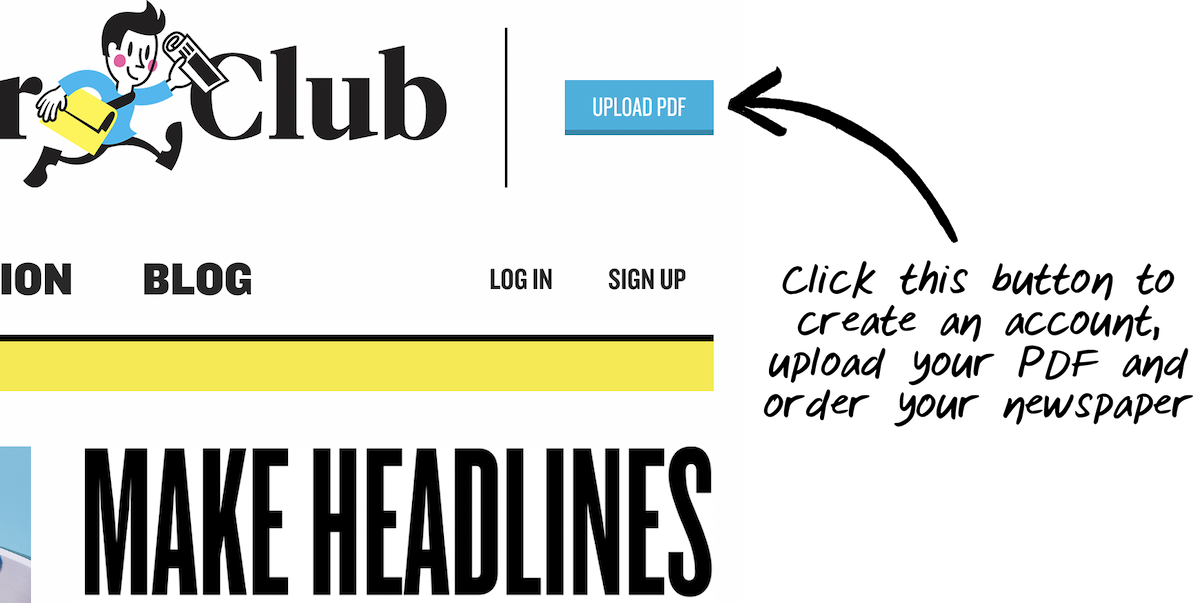
Our automatic PDF checker will flag up anything that may cause printing issues, like low-resolution images or content in the margins. If you need any help with your PDF, just write to our friendly team at support@newspaperclub.com
Test copies
For digitally printed orders, it’s easy to print one copy to test your design and images. If you’re planning a bigger order, get in touch with our team about a free or discounted test copy.
Sustainable printing
Newspapers are totally recyclable and all of our papers are sourced from responsibly grown forests. Solar panels at our print warehouse generate over 100MWh of electricity per year producing enough energy to print all our newspapers. You can learn more about our commitment to sustainable printing on the Environment page on our website.

A step-by-step guide to creating your own wedding newspaper (with LOTS of examples!). Everything you need to make your own wedding newspaper with easy-to-follow steps on how to design it, what to include, and how to print it. Plus loads of examples of the different ways our customers have used newspapers to share their love stories.
6 ways to wow your wedding guests with a newspaper. See our roundup for more creative ways our customers have used newspapers as part of their weddings — from invites to orders or service to thank yous.
How to design an unforgettable wedding zine in Canva. Our mini newspapers are stapled for a neat, easy-to-read result — perfect if you’re handing them out at your ceremony. Find out how our customers Adam and Agniya created one for their celebration in London.
Order a custom wedding template from Alex Sall. Get in touch with Alex to work with her on a custom newspaper design for your wedding. For an extra fee, she will handle all the printing and ship it to you directly. Email Alex at alsallstudio@gmail.com for more information.
Newspaper credit: Jami and Logan (Photo by Emma Knutson) Planning a wedding and thinking about making a newspaper? We're here to help!...
As Newspaper Club’s digital product manager, Billy Whitehouse spends his days helping others bring their print ideas to life. But...
If you’re looking to create a newspaper using Canva, you’re in the right place. At Newspaper Club, we make it simple to design and print...